With around 5 Billion Users Worldwide, it is safe to say that Facebook has become a part of life for many of us. It is equally useful for personal use and for growing your business as well.
Keeping up with the latest news around the world has never been easier. It is also available on pretty much every platform like Android, iOS, Windows, etc.
While the app itself is pretty well designed, it is not without issues. Oftentimes, people complain about Facebook not working properly or the Facebook app not responding.
It has become very common these days as the social media giant keeps pushing a lot of updates and making a lot of changes.
Also, there are a lot of devices with different OS, Screen sizes, Internal Hardware, Browser, Memory, Internet connectivity, etc.
So, when there is a problem in communication between the Facebook app and your mobile device or PC, you may encounter Facebook not working problem.
7 Ways to Fix the Facebook not working problem
These are quite common and more often than not can be resolved easily. In this guide, we will be showing you some common solutions to fix Facebook not working problem
Don’t worry, these fixes don’t require you to be a computer geek, these are simple fixes that you can do on your own.
You just need to follow the simple steps that we have suggested and hopefully, you’ll be able to resolve the problem.
Without any further ado, let’s check out the fixes!
Solution:1- Clearing the Browser Cache
If you find certain pages inaccessible on Facebook, it might be time to clear your cache. Clearing the cache is fairly easy regardless of the platform.
However, it will log you out of Facebook so you need to sign in again. Follow the steps below to clear the cache on the Facebook App.
- Click on the Settings option on your device.
- Tap on the App and Notification option and then choose Manage Apps.
- From the apps displayed, select Facebook.
- Open the storage and cache section.
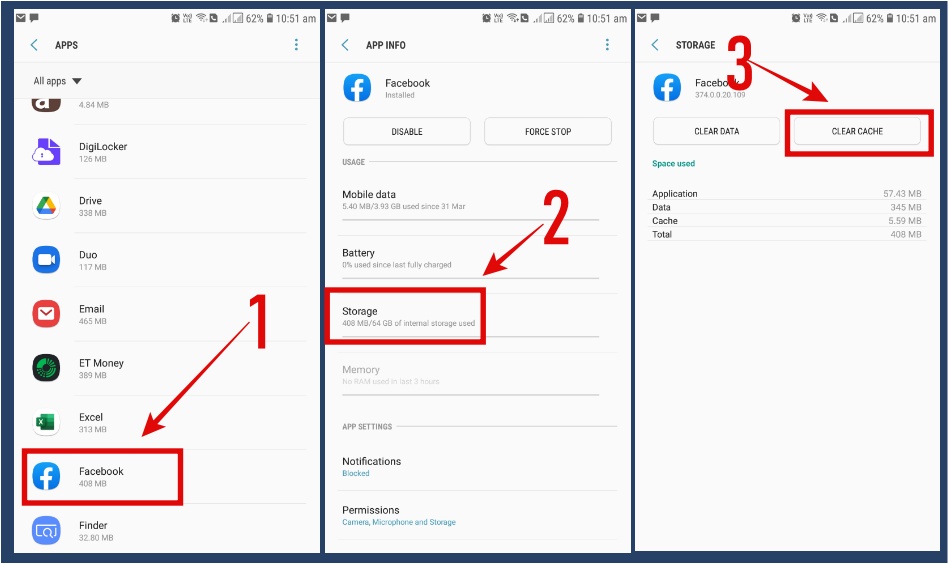
- Finally, click on the clear cache option.
Solution:2- Updating Facebook
Facebook regularly issues new updates to fix certain bugs and improve the app experience. In case the app is not working as expected, then you may be running on an outdated version.
You can easily update Facebook by heading to the corresponding app store be it PlayStore or the iOS Store.
If updating the app does not work, then the website might be down for maintenance.
In that case, the best and only solution is to wait for a few minutes before trying again. You can even Google whether Facebook is down or not.
Solution:3- Restarting your device
Sometimes, even the most puzzling questions have the simplest of answers. While trying various solutions, most users forget to just restart their phones.
There have been many instances where a simple restart miraculously fixed all the issues with various apps, let alone Facebook.
If your phone has been working non-stop for a couple of days, then a restart would go a long way in resolving many issues. For an Android Phone, just hold down the Power button and then hit the restart option.
Solution:4- Disabling Browser Extensions
Browser Extensions for the most part are quite handy and they can improve the overall user experience.
However, extensions like Adblockers might get in the way of a particular Facebook script and cause issues.
Therefore, we advise you to temporarily disable those extensions to see if it fixes the issue. If it does, we recommend you permanently remove them.
- If you are using Chrome, tap on the three-dot icon at the top-right.
- From More Tools, click on extensions.
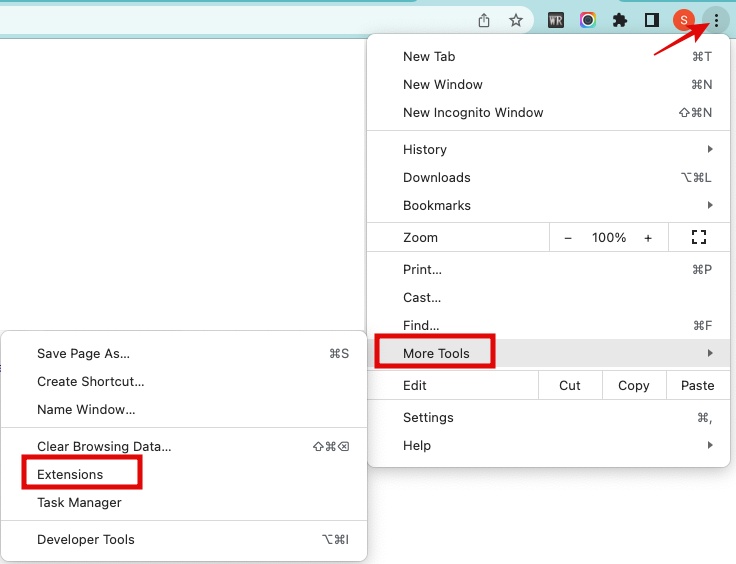
- Select the particular extension for Facebook.
- Disable it by clicking on the toggle button.

- Or hit the remove button to delete the extension for good.
If deleting the extension does not resolve the error, then you can reinstall it.
Solution:5- Ensure that you have not restricted data usage for Facebook
If you don’t even receive Facebook notifications, then it is worthwhile to check whether you have enabled any data restriction conditions.
If so, the app might have difficulty accessing the internet. You can easily solve this problem by following the steps below.
- Head to the device settings and tap on the Apps and Notifications section.
- Click on the See All Apps button.
- From the list that opens, choose Facebook.
- Click on Mobile Data & Wi-Fi option.
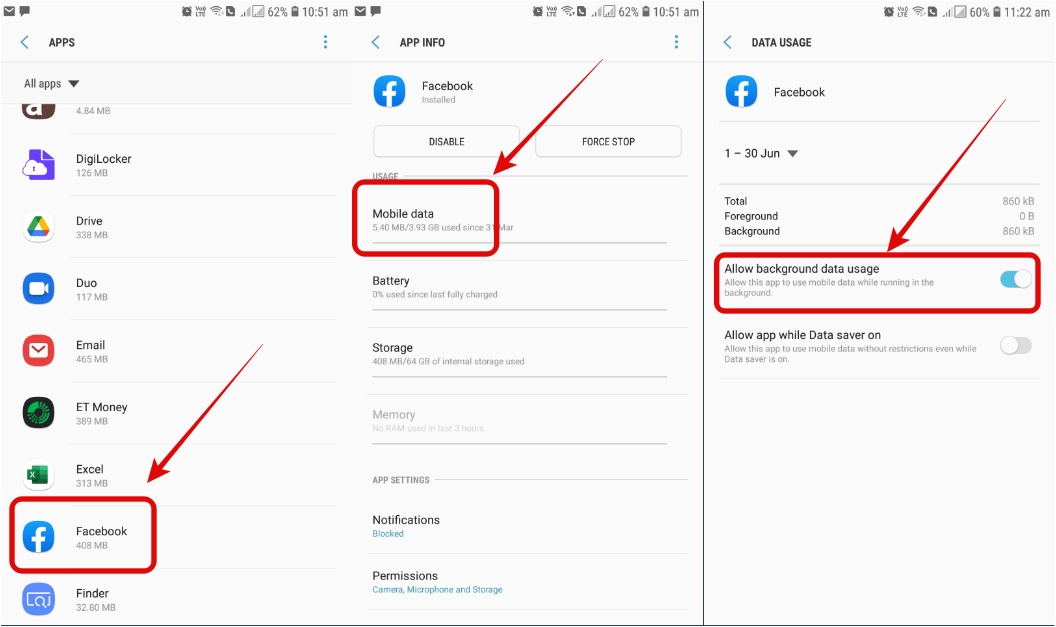
- Turn on the background data option. Also, it is a good idea to turn on unrestricted data usage as it allows Facebook to access the internet even in data-saver conditions.
Solution:6- Try Flushing the DNS Cache
Information about the different websites you visit is stored inside the DNS cache.
This does help in faster loading of websites but sometimes it might cause issues in accessing certain websites.
This happens when corrupt data is stored in the cache. As a result, most operating systems and platforms allow you to flush the cache when required.
This might help you with the troubles regarding Facebook.
- Press the Windows and R keys together to open the Run Window. Enter CMD and press ok.
- In the command prompt, you need to enter the following ipconfig /flushdns and hit the enter key.
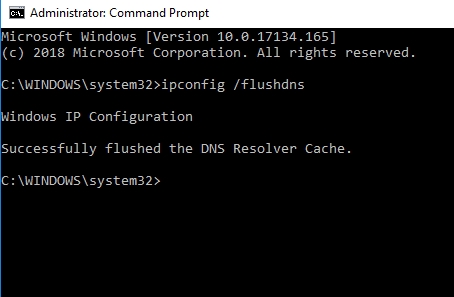
This is exclusively for Windows operating system and other platforms like Android and iOS, the procedure is different.
Solution:7- Resetting the app preferences
If you don’t get Facebook notifications on your smartphone, then we would suggest you reset the app preferences.
This would revert a lot of changes that you have already made like enabling the disabled apps, restoring certain permission and apps, etc.
However, it could potentially fix the issues with Facebook as well.
- Open the settings menu.
- Head to the Apps and Notifications menu and then click on the See apps option.
- Tap on the three dots near App Info and select the Reset App Preferences option.
Thus you have successfully managed to reset the App Preferences. We recommend using this option as a last resort because it alters many changes you have previously like disabling certain apps and restricting data usage for some apps.
Other Common Issues & How To Fix Them
Perhaps you might be able to access and open Facebook but feel like certain features are not working properly. It could be that you might not be able to upload a Video, Audio, or perhaps have trouble playing a video.
Most of the time, such issues are due to out-of-date browsers or browser glitches. Also, ensure that you have the correct format for the audio and video.
Final Words
We hope you enjoyed this piece on resolving common Facebook issues and errors. We have covered pretty much everything from basic solutions to pretty complex ones. For any queries regarding the content, do write to us.

