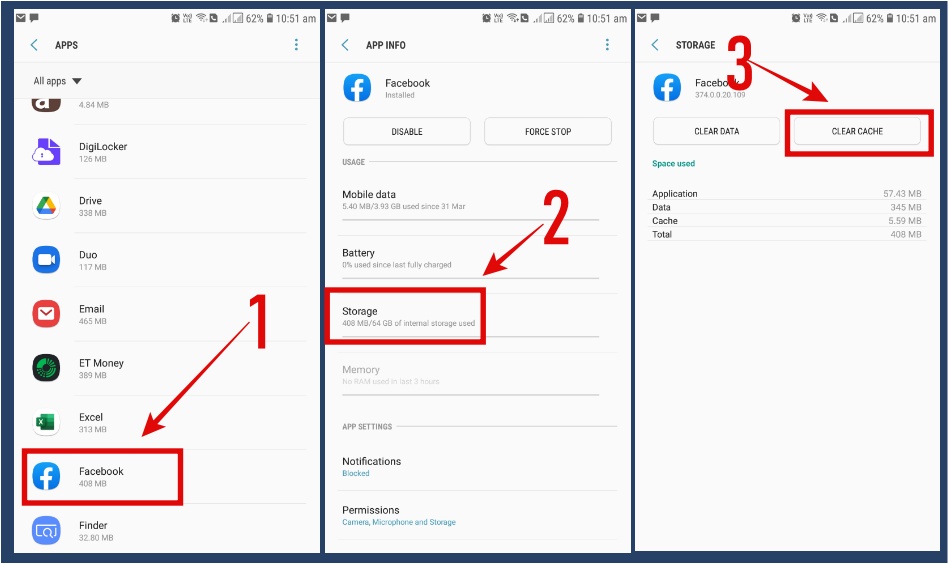When you browse a website, there are lot of stuff going on from sending a request to open the website using a browser to getting a response from the server. If anything goes wrong during this process (either at your end or with the server where the website files are hosted), you are likely to encounter errors and one such error we are going to discuss in this article is “Error 1020: Access Denied”.
If you are wondering what is “Error 1020: Access denied“, what it is caused due to, or how to resolve this error, this article is going to be a comprehensive guide.
It will help you identify the error and the methods I have in this article will help you to get rid of this error easily.
What is Error 1020: Access denied?
While this error could be annoying for a user trying to access a particular website, it is a great sign of relief for webmasters who have restricted some users from accessing their website for some reason.
The error 1020: Access denied is encountered when you type a website URL in the browser and hit enter.
Instead of seeing website content, you will see an error that reads “Error 1020: access denied” and it won’t let you do anything.

You will not be able to see the website content and you won’t find any option to navigate the website either.
This error means, you intentionally or unintentionally have triggered the firewall protection that is blocking your access to the website.
Don’t worry, it doesn’t mean you have done something wrong.
The Good news is that it can be fixed easily by one of the methods I have explained below.
Why Am I Getting the “Error code 1020 access denied” Error?
Error 1020: Access Denied error is encountered when the website owner has restricted a particular IP range (including yours), a certain region/country, or your ISP.
They do that because they want to restrict spammers and potential threats away from their websites or maybe the website owner doesn’t want users from a particular country to visit their website because their product/service is not available in that country or the webmaster wants to avoid rules and laws of operation of a website in a particular country that they can’t comply with.
For example, I have met a few website owners from the US who have restricted access to their websites in the EU region because of GDPR policies.
However, this is not the only reason.
There can be other prominent reasons such as the misconfiguration of the Cloudflare firewall, Windows firewall, the conflicting browser extension, bad browser cookies and data, the router’s cache or simply your internet is interrupting.
How to Fix Error 1020: Access denied
Error 1020 is one of the common errors that are normally seen while accessing websites on the internet.
Apart from this, 400 bad requests, 403 Forbidden, Network not Available one Chromebook, 500 Internal Server Error, WOW51900319 error, 502 Bad Gateway, 503 Service unavailable are some of the other errors that people encounter at the time of opening different websites.
Discussed below are some of the methods to fix this problem. I have talked about various methods that work for different people.
One method that worked for one person, may not work for others.
So try these methods until you get rid of Error code 1020 error.
#1 Restart PC
Restarting your computer is one of the basic troubleshooting that you must try whenever you see an error related to Windows OS, Driver error, browser, firewall, software installation, Windows update, etc.
When you restart your PC, it gives Windows OS a fresh start, and all the processes, services, firewalls, and apps that run in the background while your PC is on for a long time get restarted and automatically fix various errors in most cases.
Error 1020:Access denied error can also be fixed by simply restarting your PC.
Go ahead, click the Windows Logo on the left corner, select restart, and see if the error is fixed.
#2 Delete Browser Cookies & Data
The browser cookies and data are found to be a culprit when the problem is related to accessing a website.
The cookies and data related to a particular website are stored in the browser’s memory so that the performance of a website is improved.
While this is done to improve user experience, the bad or corrupt cookies file and stored data may lead to connection interruption that has to be built while opening a website.
If the communication between the browser request and the server is interrupted, you may see Error 1020 error: access denied.
Hence, deleting stored cookies and data files can fix this problem.
Follow these guidelines to delete Cookies and data files on Chrome browser:
Step 1- Open Chrome browser on your PC.
Step 2- Click the three small dots as depicted in the below image.

Step 3- Go to “More Tools“
Step 4- Select “Clear Browsing Data“
Step 5- Tick the three checkboxes.

Step 6- Select the Time range to “All time” from the drop-down menu and click “Clear Data“.
Restart the Chrome browser and access the website to see if error code 1020 error is fixed.
#3 Disable Browser Extension
No doubt browser extensions add more features and functionality to how Chrome browser works.
They are very helpful but in some cases but they can be the real culprit.
Extensions are nothing but a piece of code that is integrated with the browser to add more functionality and if anything goes wrong with the code, you may encounter various errors including error code 1020 that stops you accessing a website.
Not just that, some of the badly coded Chrome extensions even lead to browser crashes every time they open a website.
Temporarily disable or uninstall the browser extension and check if the error is fixed.
1- Go to three vertical dots.
2- Then move down to “More tools“

3- Then click “Extensions”
4- Disable/remove the extension one by one to check which one is causing the problem.
To remove extensions click “remove” and to temporarily disable them click the blue slider button.
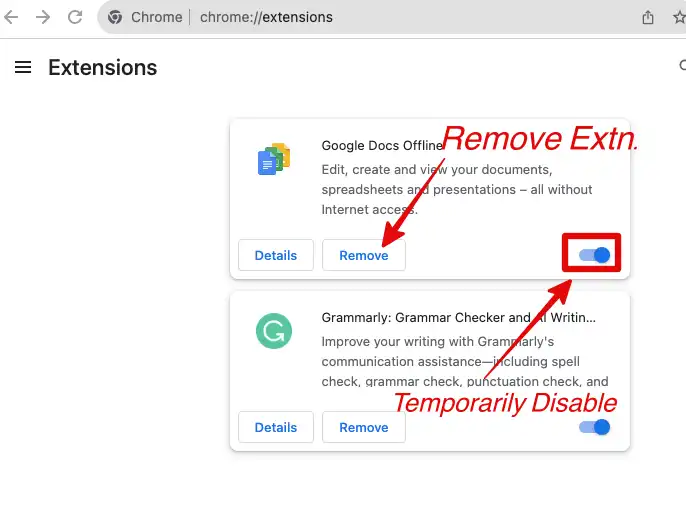
5- Restart the browser and check if the error 1020:access denied error is fixed.
#4 Allow Cookies
Sometimes by default, the browser cookies are not allowed and if the website wants to store the cookies, it may lead to displaying an error code 1020:access denied error because of a conflict.
Allow cookies in your Chrome browser to fix the problem.
To do that, follow these steps.
Step 1- Click three vertical dots.
Step 2- Go to “Settings“

Step 3- Select “Privacy and security“
Step 4- Select the “Allow third-party cookies” option.
Step 5- Close the browser and start again.
Check if the error is gone.
#5 Restart Router
Error 1020 can occur due to the problem at the router’s end.
If you have it turned on for a very long time, the cache that has to be cleaned regularly may be the culprit.
So, restart your Wi-Fi router and check if the problem persists.
- Remove the power plug from the wall socket.
- Allow it for 5 minutes.
- Plug in the power plug and let all the lights become stable.
Open the website to see if the error is fixed.
#6 Try Other Web Browsers
Sometimes a website browser is the reason behind this error.
I have three browsers installed on my Mac and I use them for different purposes.
If you have another browser installed on your PC, try to open the website on that browser.
However, you also try to uninstall and re-install the browser as well.
#7 Use VPN
If you are accessing the website from a location that is blocked by the website owner, or your IP was blocked or blacklisted, you may encounter Error code 1020:Access Denied error.
It can be tricked by using a VPN. If you have purchased a VPN service, turn it on and check the website.
If you don’t have a VPN, I’d recommend ExpressVPN or NordVPN.
They are quite good and have affordable monthly plans.
Turn on VPN and try to access the website to see if the problem is fixed.
#8 Contact Website Administrator
If you have tried all these methods but nothing seems to be working. It’s time to contact the website administrator.
There are high chance that Cloudflare firewall has blocked your IP or maybe your IP address is flagged as spam and the firewall is restricting it.
This is a security feature with Cloudflare that helps websites keep their websites protected from bad elements such as hackers, spammers, and eavesdropping.
Take the screenshot of the error you are getting along with other details that you might think will be helpful in fixing Error 1020 before creating a support ticket or sending an e-mail.
If you don’t have contact e-mail as you are not able to access the website.
Go to Google and type “Contact + website URL” or “Support + Website URL“.
You can find other websites that have mentioned their support e-mail.
Write in detail the error you are getting and attach all the screenshots before hitting the Send button.