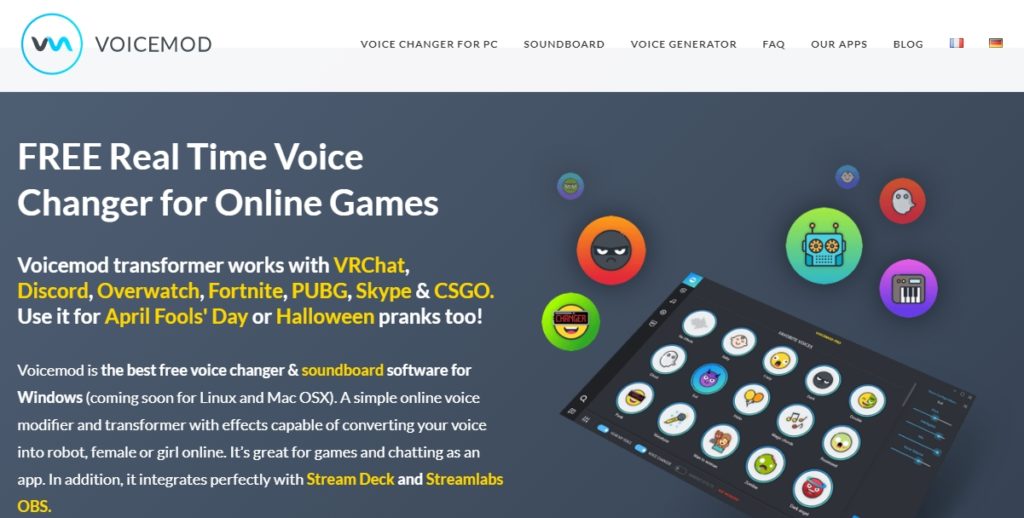Windows Operating System offers a lot of customization options which is why it is loved by everyone. Unlike the Mac systems, you can try out different types of software, apps, and music software.
If you love to tweak your PC system, then you must have heard about the Rainmeter application.
Rainmeter application is a unique way to make your desktop look more virtually vibrant.
You can improve the overall appearance of your system by using the different customization options of this application.
In this article, we have included the best Rainmeter Skins for Windows Systems. The following Rainmeter Skins are there for those who love to use different skin on their desktop every single day.
We have also included all the useful information about this app that you might want to know about.
Also see: DDR3 Vs DDR4
Many of the Windows users have been asking us about bringing up the list of the Best RainMaster Skins. In fact, we have also come to know about the same while exploring the web.
Many Windows 10 users do not know anything about this desktop customization app.
The app is a specialized Windows program designed for creative minds who can get benefit from this program to set up an eye-catchy desktop.
So what are the Rainmeter Skins then?
Well, Rainmeter Skins are ready-made skins to customize your desktop look. By installing different skins to this app, you can add a variety of customization as per your requirements to your Windows 10 desktop.
The same app is compatible with older Windows systems such as Windows 7, Windows 8, and Windows 8.1.
Those of you who don’t aware of this program should follow the step-by-step installation guidelines given below.
Step by Step Installation Guidelines for Rainmeter Application
Step 1:
The first thing you need to do is download the setup file of this program for a respective Windows PC. You can get it from the below-given link.
Download Rainmeter for Windows
Step2:
Once the installation process is done, the program will load a number of pre-installed skins which are included with the application.
Step 3:
From the main page, right-click on the Skin and select RainMaster to open up the main menu of the software.
Step 4:
You will see that the Rainmeter app has loaded the Illustro on the desktop. You need to explore the given options to locate the Skins.
Step 5:
When you install a skin, you can see it here in the Skins section. From here, you can load or unload the installed skins and can customize them.
How to Install New Skins on Rainmeter?
Installing a new Skin on Rainmeter is pretty easy and anyone can do it by following the simple steps.
Note: You need to download and install the Rainmeter Program or Application on your Windows system first.
Step 1:
You can download the Rainmeter Skins from various sources. We will offer the best Rainmeter Skins for Windows 10 later in this article.
Step 2:
Download the Rainmeter Skins from the list. A setup file will be downloaded.
Step 3:
Double click on the downloaded setup file and the Skin will be added to the Rainmeter app instantly.
Step 4:
Now, go to the Rainmeter app and open the main menu. Select the skins option to see the recently added Skin.
From here, you can load or unload and can customize the skin as per your requirement.
Now, you have gained all the knowledge about installing the Rainmeter Application and the compatible skins to customize your system’s Desktop.
You are here to get the Best Rainmeter Skins for Windows 10 PC systems. Explore the below-given list of Rainmeter Skins to give your Windows system an elegant and unique look.
Best Rainmeter Skins for Windows Systems
Speed
Speed is a decent yet impressive skin for Rainmeter loaded with a number of useful features to get quick access to your favorite items from the desktop.
The skin has two different color ascents which you can choose as per your needs from the settings page.
Apart from this, the same skin features a number of useful shortcuts that you can customize.
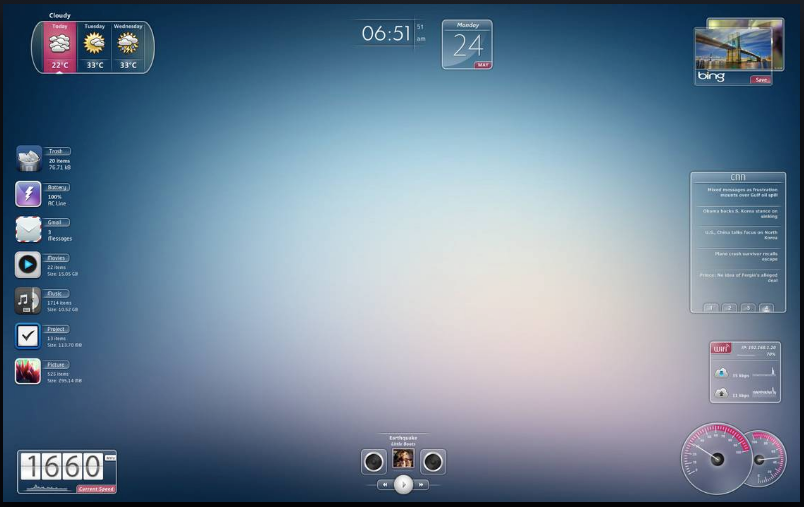
The skin has a transparent look where you can see the icons of your favorite apps I.e. shortcuts on the screen. You can resize the icons or can re-arrange them the way you want.
A beautiful calendar with a real-time clock, stock market updates, reminders, and many other items can be added to your desktop.
It also supports a variety of music players that you can add to the desktop.
The weather forecast, stopwatch, quick access to your favorite folders, etc. are also easily accessible. Everything is customizable as per your needs.
Rainmeter DockPlus
Rainmeter DockPlus is yet another highly customizable Skin for the Rainmeter application.
If you want to get all the things on your desktop including the information about your system’s hard drive, settings, and quick access to your favorite apps, then Rainmeter DockPlus is the best option for you.

DockPlus is visually rich which makes your desktop looks extra stunning.
This skin allows you to add special sections to your desktop where you can add special notes, reminders, information about your system, free space, and shortcuts to your favorite apps.
You can also add special access for Gmail, RAM, Battery Percentage, and more. With a transparent water-drop background, it gives your desktop a refreshing look to rejoice. Get this skin now from the below-given link.
Download Rainmeter DockPlus Skin
Rainmeter Elegance 2
As the name says, an Elegance 2 is a popular skin amongst the users of the Rainmeter application.
This skin helps users to makeover their desktop with a mobile-like screen. You will get to see a big digital clock on the desktop with a calendar etc.

What makes this skin a unique choice is it lets you add different icons on your desktop screen for easy access.
You can add an icon of a music player with quick play and pause buttons. You can also set up a reminder and can view updates on the desktop in real time.
Apart from this, it also supports popular apps such as Gmail, Weather, recycles bin, RAM information, net upload, net download, date, etc.
Depending on your needs, you can select and add suitable app shortcuts on the desktop using this skin. Get it now from the below-given link.
Download Rainmeter Elegance 2 Skin
JARVIS + Iron Man: Blue Rainmeter Theme
Unlike other skins, the Jarvis Skin for Rainmeter is more of a Theme than ordinary skin. By enabling this theme, your system’s desktop will adopt a whole new look with super-rich colors and great visuals.
If you are a professional gamer, then you would definitely be going to like this skin.

With a variety of customization options, you can add your favorite items to the desktop. It’s an Iron Man-powered theme that mimics the laboratory of your favorite Iron Man on the desktop.
You would get a stunning icon of RAM, hard drive, CPU usage, battery life, date and time, reminder, weather forecast, and whatnot?
It has got everything that you might want to add to the desktop. Get this stunning them for Rainmeter from the below-given link now!
Download JARVIS + Iron Man: Blue Rainmeter Theme
My Rainmeter Theme
My Rainmeter Theme is yet another Rainmeter Skin available for those who like to have a stunning visual on their system’s desktop.
It’s a readymade theme that changes the entire look of your PC’s desktop by adding super-rich visual effects.

The skin lets you add quick icons at the upper left sidebar such as the Power icon, Start Menu, battery parentage, etc.
On the right side, you can set up a live clock and calendar to see the time and date. Apart from this, a special weather reporting section can also be added by the user.
Everything is customizable, you can resize the icon or can change their placements. You can also add or delete apps from the desktop etc. Get this skin for your Rainmeter app now.
Rusa Jantan Suite
Rusa Jantan Suite is designed for professional users who need a decent desktop screen by adding all the shortcuts for quick access.
It has a decent background wallpaper which you can customize as per your needs.
Moreover, the skin lets you add your personal profile information with a profile pic.

You can also add a big clock in the middle of the screen including the shortcuts to your favorite apps. You are also allowed to add a music player with quick play and pause buttons.
This skin looks like a WordPress theme where you can expand the sidebar to access your favorite items including software, apps, folders, and more.
You can also minimize the sidebar with the same button. Get this adorable Rainmeter theme for your Desktop now.
Download Rus Jantan Suite Skin
Soniq
Soniq skin has been updated with new visuals recently to make it visually rich. It’s an all-in-one skin with a stunning earth picture in the middle.
You can explore the different folders, apps, software, and more by adding their shortcuts on the main desktop.
What’s unique about this skin is it is available in 30 different languages. You can easily change your native language from the available options using the Settings option.

Apart from this, the skin includes quick access to RAM, CPU, Customization, GPU, Network, Time, Wallpaper, Weather, and more.
Everything is customizable and you can add or delete the icons or shortcuts as per your requirements.
Adding new items is easier than ever where you just need to visit the Settings menu of the skin and click the + button to add new items. Get Soniq Skin from the below-given link now!
Mond
Mond Skin looks stunning with its beautiful wallpaper of a lost soul.
This Skin is liked by millions of Rainmeter users who make use of this skin for quick access to their favorite items such as folders, system information, settings, and more.
The skin allows you to customize the overall size of the wallpaper as well as the size of the shortcut icons.

To open the Settings of this Skin, you just need to double-click on the Clock’s icon. Once the Settings menu is opened, you can easily customize the icons and shortcuts of your favorite apps and folders.
The font size of the calendar and date can also be customized.
You can change the placement of the date, calendar, clock, and other icons as per your needs using the easy settings option. Get the Mond Skin for your Windows system now!
FLHUD
FLHUD is my personal favorite skin just because of its decent building wallpaper.
The big building wallpaper of this skin adds up a more lively environment to your desktop with a big clock that updates in real-time along with the calendar.
What’s unique about this skin is it lets you add a number of items to your desktop in a single row. It occupies very little space while giving you quick access to all the added items with a click of the mouse.

Just hover over the cursor of your mouse and click it out to open the selected folder or app.
Add different social network shortcuts such as YouTube, Twitter, Facebook, and more on the front screen.
You can also add a small icon of the Music Player to get quick music access with play, and pause buttons.
You can open the Settings menu by double-clicking on the Clock which is in the middle of the screen. Get the FLHUD Skin for your Windows system now!
Ageo
Ageo is an adorable skin to get inspiration every single day. Unlike other skins, this skin updates your screen with a unique quote that you can set up from the Settings page.
You can also customize a variety of things of this skin to add your favorite items such as apps, folders, and more.

The skin lets you add shortcuts to your favorite social networks as well as different folders from your computer system through an instant Settings menu.
The Settings menu lets you easily add or delete items by clicking on the + and – buttons.
Music, Camera, Music Player, Facebook, Internet, Email, Twitter, and many other quick access options can be added to the desktop using this skin.
Get Ageo Skin for your Windows system from the below-given link now!
TECH-A
TECH-A is designed for sci-fi lovers who want to have visually rich desktop skin. This skin features a stunning deep-blue and black wallpaper with a giant circle in the middle of the desktop.
The skin includes a variety of customization options to customize the desktop as per your requirements.

You can add quick shortcuts with small icons in the upper left corner. The system tray is located in the upper right corner with Internet connectivity, volume, etc. Shortcuts.
Furthermore, other useful information such as a real-time clock, dates with full calendar access, weather forecast with the current weather condition, and many other items can be added to the desktop.
Additionally, you are allowed to add as many shortcuts as you want to your favorite websites such as YouTube, Twitter, and Facebook.
Apart from this, you can also add shortcuts to folders and files from your system. Get this skin for your Windows system now!
Stepris v1.3 for Rainmeter
Stepris is yet another popular Rainmeter Skin. It features an adorable red and black color combination that looks pretty decent.
It keeps some of the items of your Windows desktop as it is with a new style and looks.

The skin lets you add specialized icons for quick access to your favorite apps and folders. You can have all the information about your system by adding the profile icon on the left sidebar.
The clock, calendar, weather forecasting, stock market, and many other daily updates are there to add to the main desktop.
You can also add your system performance’ data on the main screen with RAM and CPU information as well as the information about the hard drive with the remaining space. Get Stepris Skin for your Windows system now!
LIMIT
It’s a new Rainmeter skin designed for those who need a decent desktop with the most required icons.
The skin is highly customizable where you can add multiple items with the weather forecast, and current temperature.
With three bar temperature meter, you can compare the current weather for the previous and next day.

Moreover, the skin fetches some information from your system to update things automatically. You can add multiple items such as date, calendar, time, weather forecasting, and much more.
Everything is easily accessible and can be customized using the Settings menu of the skin.
You can also add a special section of Music Player to play music quickly. The items can be added or deleted by the users by simply clicking on the + and – button from the Settings menu.
Get this Skin for your Windows system from the below-given link.
Ultralight
If decency is what you prefer, then Ultralight is the best skin you can get for your Rainmeter Application on a Windows system.
The ultralight skin has beautiful wallpaper featuring the mountain range, a big pond, and natural scenery in a vintage look.

The skin features a light wallpaper that looks pretty decent. It allows you to add Clock, Calendar, Date, and Time on the main screen.
You can also add shortcuts to your favorite apps and folders on the top side of the screen.
Quick access to the Internet browser, Gaming section, Social Networks, Music Player, Folders, and much more are there to set up as per your needs.
The skin is fully customizable with a quick setting option. The Settings menu lets you add or delete items as per your requirements. Get this beautiful Skin for your Windows system now!
IronMan Jarvis Theme
IronMan Jarvis is yet another IronMan-themed Skin for Rainmeter App for Windows PC users.
As the name says, this Skin is powered by your favorite Super Hero’s laboratory which mimics the laboratory visuals with rich blue and black themes.

It displays the current date, time, calendar, and more on the desktop in a unique way. Apart from this, the same skin adds up a variety of shortcuts to different apps and folders including your favorite social networks.
With quick shortcuts, you can access images, documents, music files, videos, and more.
You can also customize the skin by adding a web browser’s icon, social network icons, etc. including Facebook, Twitter, Instagram, Gmail, Wikipedia, and many others.
All the customizable options are there within the Settings menu of the Skin.
You can simply select the + and – buttons to add or delete the items as per your requirements. Get this skin now for your Windows PC system from the below-given link.
So, guys, these are the Best Rainmeter Skins for Windows 10 systems that you can download and install from the above-given links to makeover your System look.
No matter what type of system you own, there’s a perfect match of a Rainmeter Skin which you can add as per your needs.
Many of you might have some common questions about the Rainmeter application and you may want to know their answers before you can install this app on a respective Windows system.
Here, we have tried to answer the frequently asked questions about the Rainmeter app. Check out the list to get your queries solved!
Frequently Asked Questions:
Question 1:
Does the Rainmeter App affect the overall performance of the system?
Rainmeter is an independent app that runs on your system when you set it up for your desktop.
So the answer to this question is YES. By using the Rainmeter app, you will see that the system’s overall performance is a bit affected.
Is the Rainmeter app safe to use?
Rainmeter App is used by millions of Windows PC users. The app is absolutely safe to use as it is free from viruses, bloatware, and unwanted scripts which can steal your system’s data. You can use it worry-free on your Windows system.
How much RAM does this app occupy?
Rainmeter app occupies around 5% RAM of your system. As per the testing reports, the app uses about 35MB of RAM.
If your system is having less than 1GB of RAM, then the chances of reduced PC performance after installing this app are high.
Does the Rainmeter App work on a Mac system?
Unfortunately, the app is not compatible with macOS as there is no Mac edition of the app available.
We can expect the Mac edition of the Rainmeter app in the near future, there’s no official information provided from the makers about the Mac edition of this app.
Does the Rainmeter App slow down my computer?
The Rainmeter app doesn’t slow down your PC system. You can have the same smooth user interface of your system after installing this app.
Bottom Line:
Each of the above-listed Rainmeter Skins is unique in its own way and is designed for special purposes to suit the various demands of the users.
You can makeover your Windows system by adding these beautiful and stunning skins using the Rainmeter app.
We have tried to explain about installing the Rainmeter app on a respective Windows PC system and also added guidelines to install the skin manually to the Rainmeter app.
Follow the guidelines, explore the list of the Best Rainmeter Skins for Windows 10, and grab the ones you liked the most.