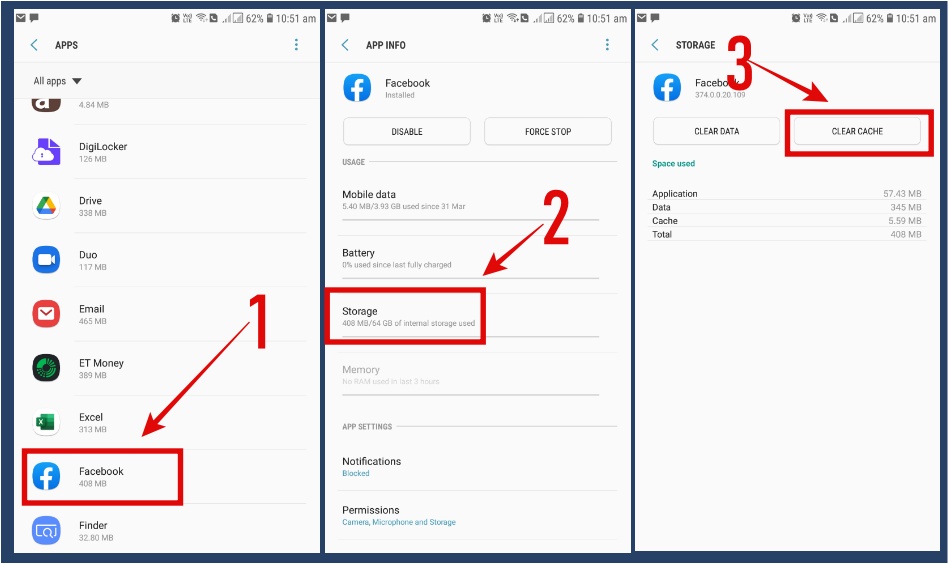Are you annoyed by this Authentication error “fix error code 403 Roblox” whenever you launch the Roblox game on your PC, Mobile, or Xbox gaming console?
Don’t worry, this is one of the most common errors that people encounter with the Roblox gaming platform.
Roblox is a multi-player gaming platform that can keep you engaged for hours. In fact, it is not just a gaming platform, it’s a community for gamers who not only play games, they build their games that other gamers can play.
While playing Roblox, you can communicate with others which makes this platform more interesting.
With this plethora of entertaining stuff, Roblox sometimes likely to encounter different errors, and “fix error code 403 Roblox” is one of those prominent errors that we will be discussing in this post and figuring out the solution to fix it.
What is “fix error code 403 Roblox” and what causes it?
Roblox is a widely popular game on the internet but that doesn’t mean it is discounted from throwing errors occasionally.
At times, when you launch Roblox on your device, a notification “Error code: 403. An error was encountered during authentication. Please try again.” is displayed on the screen.
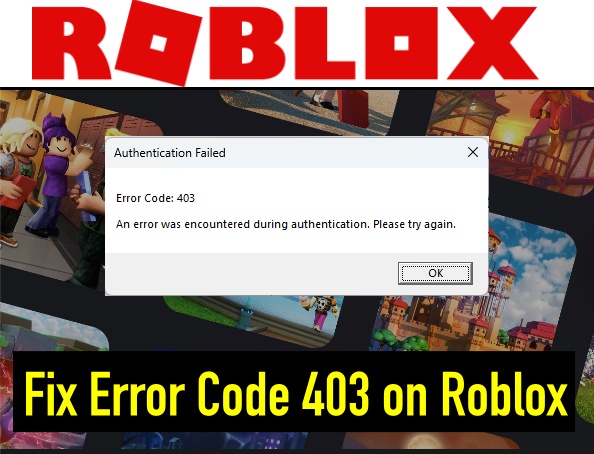
Instead of seeing the gaming start-up screen, you get to see this error. The heading of this error reads “Authentication Failed” which helps us understand the nature of the error.
It means something is not letting the game start because the authentication that is required to start Roblox has failed.
The server is unable to authorize your access hence blocking you from connecting to the server.
There can be many reasons why the authentication fails. Some of the common reasons are Roblox temporary app data (cache) being corrupt, VPN, Windows DNS, or maybe firewall blocking access.
There could be a problem from the developers’ end, maybe a technical glitch or the server is down for maintenance.
Also, there are chances that your internet connection is not working fine.
How to fix error code 403 on Roblox?
Fixing error code 403 on Roblox error doesn’t require professional help and you need not be a technical person as well.
It is not a very big problem, it is common and can be resolved by simple fixes that I have given in this post.
All you have to do is to follow the steps carefully and you will be able to fix error code 403 on Roblox easily.
Pre-requisite to fix “Error code 403 on Roblox”
Because if any of these don’t work properly, the solutions will not work. It is a necessary requirement for following the solution to fix “error code 403 on Roblox”
Before trying solutions, it makes sense to check if the Roblox server and your home internet are working properly.
1- Check Roblox Server Status:
- Open your preferred browser on your device.
- Type https://status.roblox.com/ in the address bar or Click here.
- Check if all the systems are operational. If all are working fine, you can go ahead and check for the internet connection as well before trying the solution. If any of the Roblox systems aren’t working currently, there is nothing much you can do except wait till they become operational. Until then you can use now.gg website to play Roblox in the browser.

2- Check if your Internet is working properly
Roblox is a gaming platform that requires an active, stable, and fast internet connection so that you can play the game without interruption while communicating with the other players. The internet is the backbone of this game.
So, making sure your internet connection is working properly is yet another crucial step that you need to take before troubleshooting “Error code 403 on Roblox”.
You can do this by trying to open popular websites such as https://techgeekdesk.com, www.Gmail.com, etc.
If they open fine, your internet is probably working fine.
Assuming all the systems of the Roblox server are operational and your internet connection is working properly, let’s go ahead and try solutions.
#1- Restart your Device, Router & Modem
We have seen a lot of errors being fixed with a simple restart. We will try this simple fix here as well.
If you are using a PC/Mac or mobile device for playing Roblox games, restart your device to give it a fresh start.
Also, restart the Router/modem as it will remove clogged caches and give it a fresh start.
The router or the modem could be restarted by simply removing the power cable from the wall socket and plugging it again.
#2- Clear Roblox Cache & data
When the Roblox game is installed on your device, it creates a folder for app data and cache file storage.
If the cache or data files go corrupt due to any reason, it creates problems for the app client (Roblox) to communicate with the Roblox server and hence a popup window appears on the screen with error detail.
Deleting the app data from this folder (fresh app data will be collected again as you play the game) will remove the file causing this problem and probably fix the error.
Don’t worry, it will not affect the performance of the Roblox game app.
These are temporary files that are created whenever a new app is installed so that the performance can be improved.
Step 1- Click the Windows Icon from the bottom left and type “Run” to start a Run dialogue Box. Alternatively, press Windows + R to launch the Run dialogue box directly.
Step 2- Type “%localappdata%” in the Run dialogue box and hit Enter.

Step 3- It will open the app data folder.
Step 4- Open the local folder.
Step 5- Then open the “Roblox” folder. It is a folder where temporary files are stored.
Step 5- Press Ctrl + A to select all the files and delete all of them.
Close all the windows and restart your device to check if the error persists.
#3- Disable VPN
VPN, on the one hand, can be very helpful for accessing websites that are not allowed in your region or hiding your IP address from potential online threats, It can be the real culprit for creating various problems on the other hand.
VPN changes your real IP address to a different IP when turned on.
During this process, it sometimes slows down the internet connection by applying limitations to your internet connection.
It happens because, when a VPN is turned on, it takes control of your internet.
Disabling culprit VPN connections can resolve Roblox errors comfortably.
If you are using a VPN connection through Windows, it can be disabled from Settings.
- Click Windows Icon and search for Settings
- Go to Settings.
- Select “Network and Internet” from the left-hand side menu.
- Open the VPN connection if you have any VPN turned on.
- Disable it and restart the device.
If you have a separate app installed for VPN. Start the app and disable it.
#4- Flush Windows DNS
Windows DNS could also be a culprit for this problem.
After the Windows DNS cache is flushed, it will clear all the blockage that is causing problems due to the stored DNS cache.
Here is how to flush the Windows DNS cache.
- Click the Windows logo from the bottom left side.
- Type “cmd” in the search placeholder.
- Select “cmd” and run it as administrator by right-clicking the app. It will start command prompt with administrative rights.
- Type “ipconfig /flushdns” and press enter.
- It will take a few seconds to flush DNS.
- Close the command prompt and check if Roblox error code 403 is fixed.
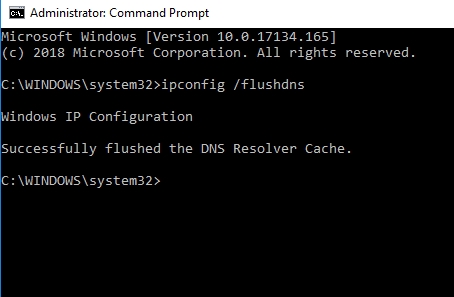
#5- Switch to Google DNS
Google DNS is one of the fastest among these that are available on the internet. Also, it is the most secure option.
Your internet provider might have its own DNS but that is not the best one for many online services such as Roblox gaming server.
Switching to Google DNS will fix “Roblox error code 403” in seconds.
Follow these steps to fix the error.
Step 1- Click the Windows logo from the bottom left.
Step 2- Type “Control panel” in the search box & select it from the search results.

Step 3- Go to “Network and Internet“
Step 4- Then to “Network and Sharing Center”
Step 5- Click the network you are currently using and then select “Properties“
Step 6- Highlight “Internet Protocol Version 4 (TCP/IPv4), and click “Properties“

Step 7- Select “Use the following DNS Server addresses” and enter 8.8.8.8 in the Preferred DNS server and 8.8.4.4. in the Alternate DNS Server and finally click “OK“

Close all the windows, restart the PC, and check if the error is fixed.
#6- Reinstall Roblox
If none of the above solutions work, the last resort is to uninstall and re-install the Roblox game app on your device.
On reinstallation, it will replace all the culprit files and probably fix this error.
To remove Roblox from a Windows PC, follow these steps.
Step 1- Go to the Windows icon from the bottom left corner.
Step 2- Type “Control Panel” and select it from the search results.
Step 3- Go to “Programs“
Step 4- Go to “Programs and Features“

Step 5- Find and right-click Roblox and select “Uninstall“
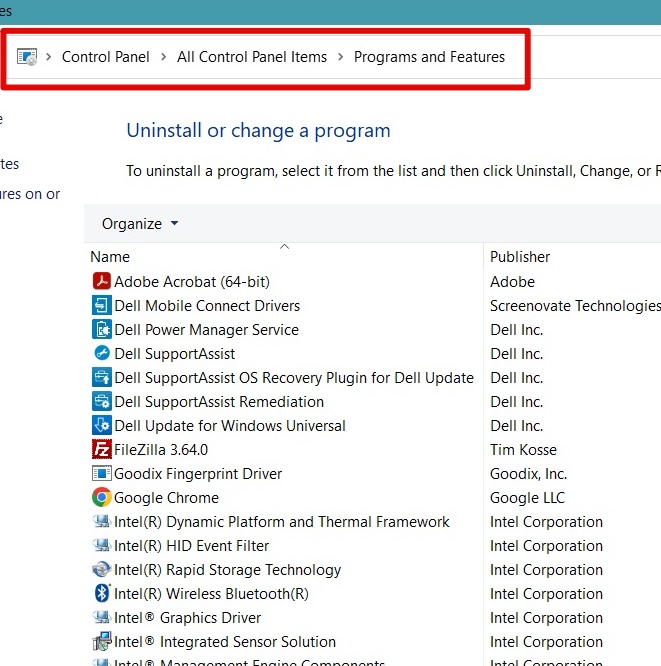
Allow some time for the installation to be completed.
Download and Install Roblox
Step 1- Go to their official website and download Roblox for your device. Click here to go to the download page directly.
Step 2- Download the app.
Step 3- Initiate the installation by clicking the downloaded file.
Step 4- Follow on-screen instructions to complete the Roblox installation process.
Step 5- Launch the app and see if the error persists.
Wrapping up
Roblox is one of my favorite games on the internet. I can play this game for hours and won’t get bored.
And it’s not just me who is addicted to this game, there are tons of fans around the world.
While the developers try to keep the game free from bugs and technical glitches, some misconfiguration or corrupt system files in the device this game is installed on may lead to various errors such as “Fix Error code 403 on Roblox”.
This is not the only error you may encounter, you can come across many of them such as Roblox Error Code 0X80190190. But none of these errors are serious errors and could be fixed by easy fixes.
I have discussed some of the great solutions to fix the Roblox 403 error that I hope will help you fix this error.