Roblox is a big gaming platform where gamers don’t only play the games, they build games as well that can be played by other gamers who are a part of the Roblox community. Roblox offers Tools & Platform for players and developers to put their innovations to reality. However, while doing so, some of the people encounter the “Roblox Error 279, ID=17: Connection attempt failed” error.
Not just this error, the gamers are meeting with many other Roblox errors with different error codes such as Roblox Error 429, Roblox Error 403, and others like Roblox Encounter error while starting.
The different Roblox errors can happen because of different reasons and we see the explanation of the error as well which gives us an idea about what is caused due to.
For example, in this post, we are trying to learn about Roblox Error 279. The error reads “Connection attempt failed”.
It gives us some idea that this error has something to do with our connection.
What is Roblox Error Code 279, ID=Connection attempt failed
The “Roblox error code 279” flashes on your computer screen or the mobile phone screen whenever you try to launch Roblox.
Instead of displaying a menu to start a game, the Roblox client is unable to connect to the Roblox server and load data on the device required to start the game.
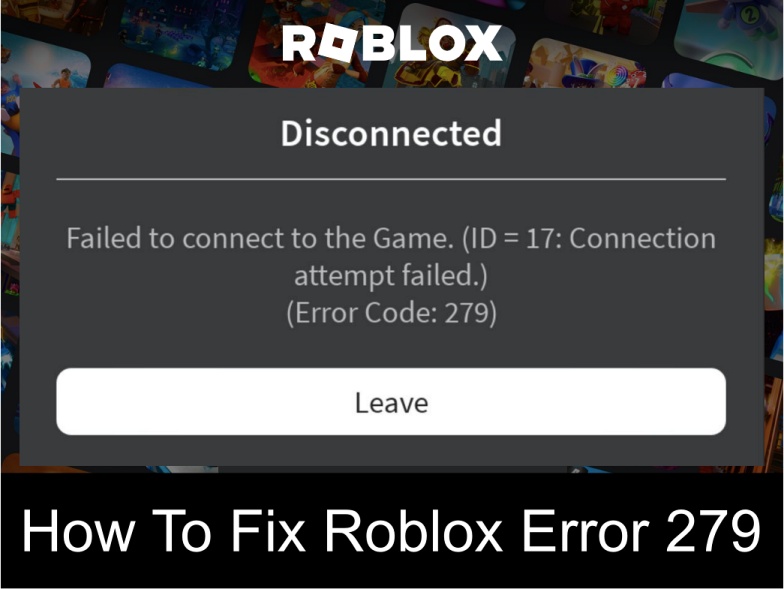
And, since the server data doesn’t load, it flashes this error.
The Roblox client is not able to connect to the server because of some reason (later in this article).
It can happen because of a bad network or due to a technical glitch at the developer’s end.
So if you are those unlucky Roblox players who are facing this problem and looking for solutions, I have come up with some real solutions that can help you get rid of this error.
How to fix “Roblox Error Code 279, ID=Connection attempt failed”
Roblox is an addiction and it can be very frustrating when you are unable to start the game on your computer or mobile device or face problems in the middle of the game.
However, this is not something you should not fix on your own.
This error is as easy as fixing other Roblox errors that I have talked about on this website in my previous posts.
Here are some great solutions to fix Roblox Error Code 279.
#1- Check Connection
The first and foremost thing is to check your internet connection, whether it is working fine or not.
Roblox is not just a game, it is a gaming platform/community where people create their own games as well that can be played by other gamers who are a part of the Roblox community.
It is all done online and requires an active, stable, and consistent internet connection with a good internet speed. A good network is a primary requirement for playing an uninterrupted Roblox game.
“Roblox Error Code 279: ID=Connection attempt failed”, as the name suggests itself has to do with the connection.
The connection can be your home network or there is something that is restricting the Roblox client from connecting with the Roblox server.
It means, that if it is because of your home network, this problem can be resolved by fixing the network connection.
Here is what you can do:
- Check the Internet Connection Speed: To test your internet speed, go to fast.com and run the test. Create a table to take 5 readings of the tests. Yes, you need to perform the test about 5 times and check the average speed.
| Test | Download Speed | Upload Speed |
|---|---|---|
| First | 897 | 890 |
| Second | 890 | 840 |
| Third | 900 | 892 |
| Forth | 865 | 875 |
| Fifth | 880 | 895 |

I performed the speed test of my internet connection and found that the average download speed is around 890 MBPS and the upload speed is around 870 MBPS.
There is not much fluctuation in speed as well. Hence, we can say my internet connection is good.
- Use Ping Command: You can also ping your router and any random website such as Google.com to check the latency. The latency is a measure of the response time from the server. How to Geek explains how to use ping to test network connection nicely.
#2- Check Roblox Server Status
This should be the primary task whenever you encounter any error while launching the game or while playing the game. As of June 30, 2023, Roblox has 65.5 million active users and when a big chunk of these users is online, Roblox may encounter server outrage.
So the first thing is to check if the Roblox Server is up and running fine.
- Using Third-Party website: You can test the server using a third-party website such as downdetector by entering Roblox in the search box.
Here is the result of the test I just performed.
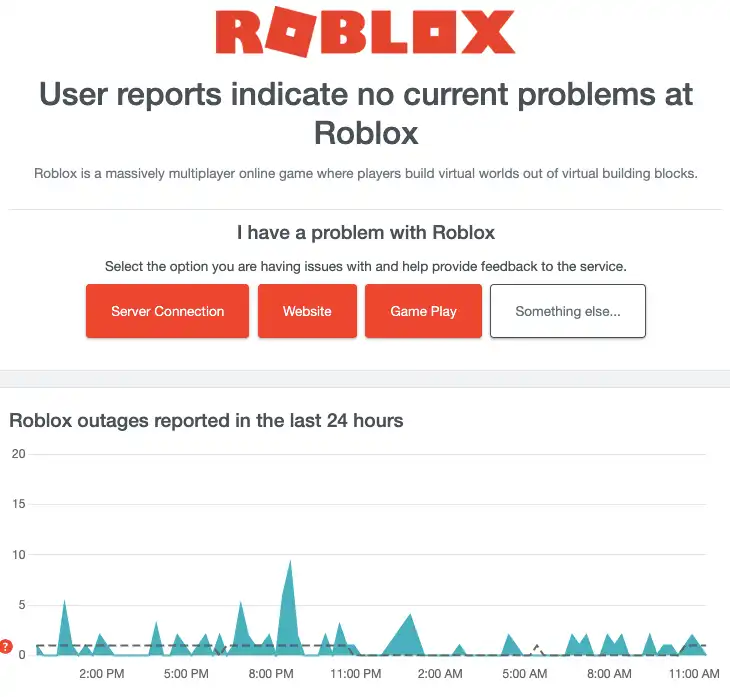
We can see in the test that there is no problem with any of Roblox’s services. This test is reliable to much extent but not always.
- Using Roblox Server Status Page: The more reliable way to track the Roblox server is to check their official website. The official website provides more reliable information than anywhere else. They have a dedicated page on their website that keeps track of server activities 24 x 7.
Go to the Roblox server status page and check if all the systems are operational. This is something I saw on the status page while writing this article.

We can see that all Roblox services are operational however, they reported some problems on October 11, 2023.
#3- Reboot Router
The clogged router caches sometimes may become a reason for such problems. It may slow down the router and eventually the internet connection.
Rebooting the router can clear the cache, improve internet speed, and help you fix Roblox Error code 279 error.
- Unplug the power cable from the back of the router. Or you can remove the adopter directly from the switchboard.
- Wait for a few seconds.
- Re-connect the power cable with your router.
- Wait till the lights become stable.
Launch the Roblox game client and see if the error is resolved.
#4- Try Other Network
If you feel there is some problem with your network, try connecting with other networks just to test if the problem is with your network or from the developer’s end.
If it’s a problem from the developers, you can’t do much however, if the other network helps you fix this problem, it means you need to fix your current network connection.
You may use mobile data to test it.
#5- Try Other Browser
Sometimes the browsers are causing the problems. Not just this one particularly, some website opens well in one browser but not in another.
For example, when I started this website, it was working fine in Google Chrome but not in Firefox.
So if you are currently using Chrome browser to connect to Roblox server, use Firefox or Microsoft Edge browser and see if it fixes the problem.
If the problem is resolved, it means the Chrome browser is having some issues. You can uninstall and re-install the browser.
#6- Allow Roblox through the Firewall
If you have a firewall with strict settings, it may block Roblox as well sometimes. So you need to allow Roblox through the firewall.
- Go to the Start Menu.
- Type “Windows Defender Firewall” and choose the app.
- Go to “Allow an app and feature through Windows Defender Firewall“
- Find the Roblox in the list and tick the checkbox against it
- Click “OK“

You have allowed Roblox in the Windows Defender firewall.
Now launch the Roblox game client and see if you are able to connect to the server.